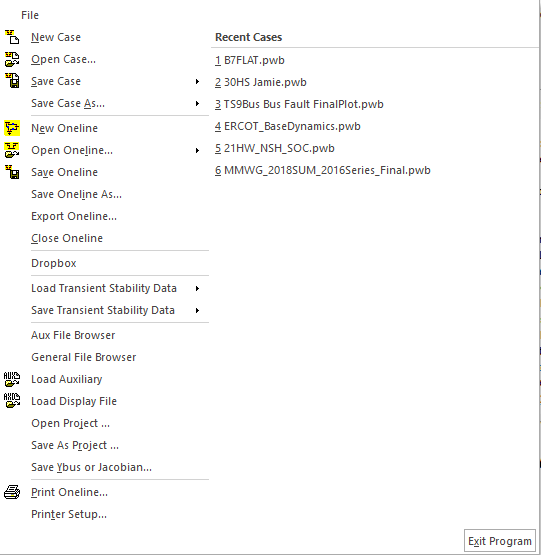PowerWorld's user interface consists of a ribbon across the top of the program. Important terminology regarding the ribbon is depicted in the images below.

|
Ribbon |
The entire strip across the top is called the ribbon |
||||||||||||||||||
|
Ribbon Tab |
The ribbon consists of several ribbon tabs which group together features of the software that are used together. There are seven ribbons which have their own purposes and own help topics listed as follows.
The goal in designing these ribbons was to create several task specific ribbons which represent the various ways that the software is used. Our hope is that you will not spend a lot of time flipping back and forth between ribbons. If you find yourself doing this please contact PowerWorld Corporation to help us make the software better for the future.
|
||||||||||||||||||
|
Ribbon Group |
Inside a particular ribbon tab, there are around 4 to 7 groupings called ribbon groups. The following image shows three ribbon groups (Individual Insert, Select, and Formatting) with various buttons and menus available.
Ribbon groups join sets of buttons and menus that are related to one another. The large buttons and icons are used to draw attention to the most commonly used features of the software. All features are still available through drop-down menus in the same manner as was available previously. Our design goal in creating and laying out the ribbons was to provide the new user with insight about using the software, while at the same time giving the experienced user quick access to common features.
|
||||||||||||||||||
|
Help Button
|
Clicking the help button on the right edge of the ribbon brings up the online help
|
||||||||||||||||||
|
Quick Access Toolbar |
The quick access toolbar at the top left of the ribbon (near the Application Button) contains small buttons with no caption that are always visible. For more information about how to use and customize this see the Quick Access Toolbar help.
|
||||||||||||||||||
|
Application Title Bar |

|
||||||||||||||||||
|
File Menu
|
Click on this to bring up the Application File Menu shown below. For more information about using the File Menu see the File Menu help.
|