The Present Topological Differences from Base dialog provides a way to compare the topological differences between two different cases in Simulator. Topological differences are new objects in the case as well as removed objects.
To compare two cases topologically, you must load the first case you wish to use as the reference into Simulator. Use the
At the top of the dialog regardless of where you are navigated to in the tree view structure, there are options for changing the Difference Case Mode to either Present, Base, Difference or Change and an option to Show Present|Base in Difference and Change Mode. There is also a button for specifying the Change Tolerances. ( The Change Mode and related features were added in Added in Version 20). See the Difference Case topic for more information on this topic.
The left portion of the dialog has two tabs. Inside each tab is a tree view of many different object types showing by Type and by whether it is a list of objects that are New, Removed, or in Both. The tab By New/Removed/Both has the highest level folders of New, Removed, and Both. Under each of those folder is then an Aggregation and Network folder mimicking the groupings found in the Model Explorer Explore Pane. The By Type tab has the highest level folders of Aggregation and Network again, with the object types underneath those, and then folder for Both, New and Removed under this. See image below for example.
Within each tab there are the following entries
Summary
This is the first entry in both tabs and is depicted in the image below. A listing of the types of objects in the case are shown along with columns showning
The New column shows the number of devices in the present case that were not in the base.
The Removed column shows the number of devices in the base case that do NOT exist in the present case
The Both column shows the number of items that were matched between the two cases.
New Elements Case Information Displays
Tabular listings of all objects that exist in the present case, but not in the base case. The can
Removed Elements Case Information Displays
Tabular listings of all objects that exist in the base case, but are not in the present case. A right-click option from the pop-up menu on the Elements Removed tables allows for saving the removed elements selected to a GE EPC file format. Also, above the various removed case information displays, above the Difference Mode features, there is a check box Assume base Areas/Zones/Owners and Data Maintainers that are not in present case meet the filters. This check box indicates how those filtering options work when the base case objects does not belong to an Area/Zone/Owner or Data Maintainer which is not in the present case.
Both Elements in Case Information Displays
Tabular listings of all objects present in both cases.
Create Bus Swap List
This is the last entry in both tabs. It is used for setting up a bus renumbering list. It is possible that discrepancies in topology between the present case and the base case can be due to a difference in bus numbering between the two cases. Renumbering the buses in the present case may take care of most of the topology discrepancies that are reported in this instance.
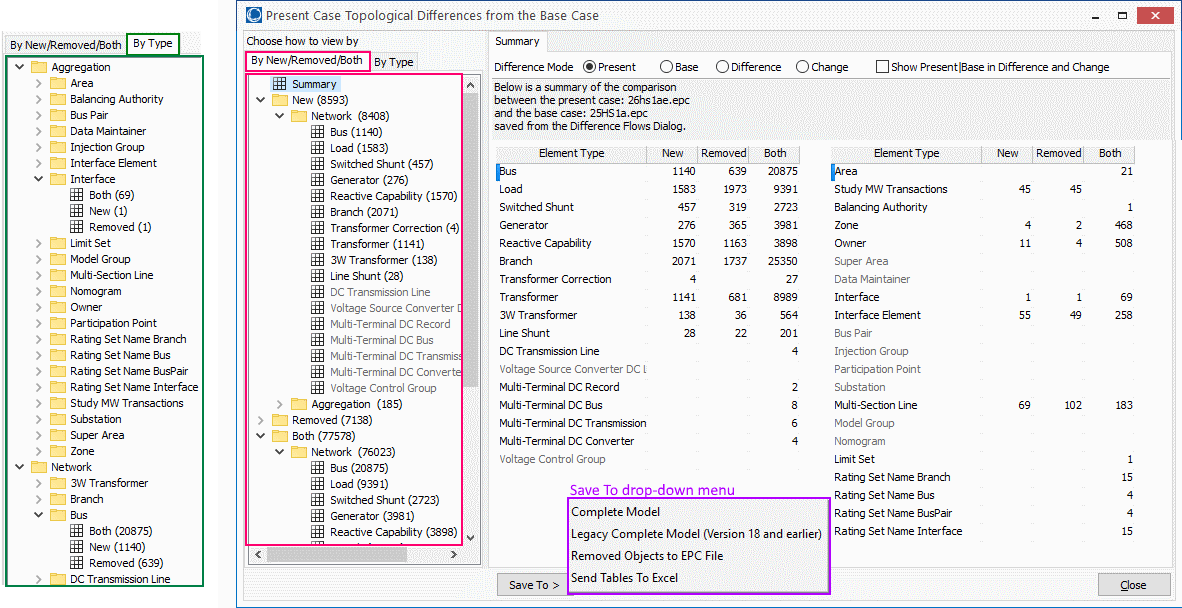
Save To > drop-down menu
The Save To > drop-down menu has several entries for exporting the Elements Added, Elements Removed, and Elements In Both to other files. These options will open a confirmation dialog asking you whether to save (1) All Lists, (2) Only New Elements, (3) Only Removed Elements or (4) Only Both Elements. In addition they may ask how to filter the objects for export giving you a choice of (1) None (All Objects), (2) Use Both Area/Zone/Owner and Data Maintainer Filters, (3) Use Only Area/Zone /Owner Filters, or (4) Use Only Data Maintainer Filters. In addition there is a check box Assume base Areas/Zones/Owners and Data Maintainers that are not in present case meet the filters to indicate how filtering should be handled.
Legacy Complete Model (Version 18 and earlier)
This is an legacy feature which attempted to construct an AUX file that converter one case into another. It does not do as complete a job as the newer Complete Model option, so we would not recommend using this any more. This option does not offer option to filter only by Area/Zone/Owner filter or only by Data Maintainer filters.
Removed Objects to EPC File
Use this option to export a special EPC file which exports removed elements to the GE EPC file format using a special status value of -4.
Send Tables to Excel
Choosing this option will go through all the various tables on this dialog and perform an Send to Excel action on every table. The filtering and fields that are presently shown on those tables will be exported
Complete Model
Choose this option to export an Auxiliary file which when loaded back into your original base case will convert the base case to the present case. This feature makes extensive use of the hard-coded Network Model Auxiliary File Export Format Description. A PDF document describing these fields can also be found at at the following link: Record Format for a Power Flow Case. When choosing to export this AUX file an Auxiliary is written which contains the following.
|
Saving Removed Elements |
A series of DATA sections and SCRIPT sections that use the Selected field for objects along with the script command Delete(objecttype, SELECTED) to delete objects that were in the base case but are not in the present case. These represent the Removed Elements on this dialog. |
|
|
Saving New Elements |
Special Data Section for Bus Nominal Voltage Changes (* See description below) |
|
|
Special Data Section Device Area, Zone, Balancing Authority, and Owner changes (** See description below) |
||
|
Finally, write out all the various objects that have been new to the case (objects in the present case that were not in the base case) |
||
|
Saving Both Elements |
Write out all the various objects that are in both the present and base case, but only write out the values that have changed. This makes extensive use of the Change Mode of the Difference case tool. In addition you will see some object types be split into 2 separate data sections representing fields that normally don't change and those that often do. For example, the bus field Vpu and Vangle are written in a separate Data section from the other fields of a bus. |
|
|
Special Handling is done with three-winding transformer star bus numbers. A section of AUX file may be written to renumber star bus numbers at the beginning of the Both Element objects. |
*Special Data Section for Bus Nominal Voltage Changes:
A list of BRANCH or 3WXFormer object that meets the following special conditions will be determined
1. The BRANCH or 3WXFormer is an added object (exists in the present case, but did not exist in the base case)
2. A terminal bus of this branch is in both the present and base case
3. The terminal bus has a nominal voltage that changed between the present and base case
For these terminal buses found, an extra bus data section will be written which changes the nominal voltage before we write out the newly added objects. This is done because internally in PowerWorld Simulator the impedances and tap information for these objects are stored on the system base (meaning the nominal voltage of the bus impacts this). Thus as we read the branch information in on the transformer base, and then go and change the bus nominal voltages later, this means that the transformer base values automatically change. This is not desired behavior in this situation.
**Special Data Section Device Area, Zone, Balancing Authority, and Owner changes:
The ownership of many objects is automatically synchronize their ownership with their terminal bus owner if the device and bus share the same owner. Thus if in the base case a load with owner XYZ is connected to a Bus with owner of XYZ, and then the bus owner has been changed to ABC in the present case , then within PowerWorld Simulator the owner of the load is automatically changed as well. (If the load object had a different owner to start with, then it would not automatically). The same behavior applies to the area, zone, and balancing authority designation of a load, shunt, or generator object.
This is desired behavior most of the time, but causes trouble for this feature in a special situation. Consider the following situation:
Base Case: Bus Owner = 21 and Load Owner = 21
Present Case: Bus Owner = 45 and Load Owner = 21
The problem is that strictly speaking the load owner in this situation has not changed, however if we write an AUX file that changes the bus owner then when loading the AUX file we may also automatically change the load owner which is not desired behavior. To prevent this from happening, the software detects these situation and then writes out special Bus Data section the change the bus owner, area, zone, or balancing authority designations before the new objects connected to these buses are created.
Special Object Types for Removed objects
To provide easier access to the objects that have been identified as being removed when viewing the topological differences, special object types have been created that allow these objects to be accessed via script commands. These objects provide access to the Elements Removed. All of the object names start with Removed with the rest of the name just being the usual object name. To identify buses use the object name RemovedBus. To get generators use RemovedGen, etc. These objects can be accessed through the SaveData script command and GetParametersMultipleElement through SimAuto. If these object types are loaded back into Simulator, the corresponding objects will be deleted if you are in Edit Mode.
A field is available for all object types that can be used with the difference flows tool. This field is found under Difference Case\In Diff Base and indicated whether or not an object was in the difference flows base case. This field is useful for filtering only the new elements that are only in the present case, field value = NO, or all of the elements in both the present and base case, field value = YES. This will make it possible to use script actions or filters to return only the Elements Added or Elements In Both.